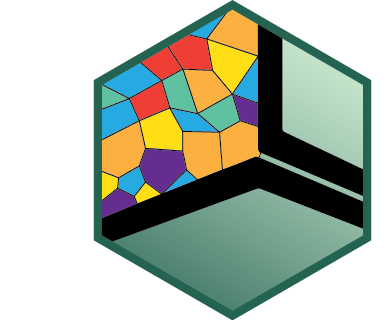
Tutorial: Troubleshooting SpatialMap
Tutorial_Troubleshooting_SpatialMap.RmdTroubleshooting queries to ATLAS
If you are having trouble with any emconnect functions or spatialmap_from_db, try following these steps.
If you are running a new query that you have not run before, make sure that you have set the correct value for your study name. Study names can sometimes contain trailing spaces that will create confusion here. If you think this might be the cause of your problem, go to the Study Details page for your study and click the “Edit Study” button. Highlight the name of your study, then copy and paste this value in as your study name in R. If there are any trailing spaces, this will catch them. You can also remove the trailing spaces on the portal, but there will be some lag time before this change is reflected on workbench.
If the query has worked in the past but is not working today, try changing the
dsparameter. Sometimes the pipelines that update the version of ATLAS that is queried from workbench will encounter errors, which cause the database to break. A full copy of the last three days of database updates is stored to ensure that analyses are not blocked as much as possible. You can try querying one of those older copies of the database by changing the value of thedsparameter as a short term fix. See?emconnect::.dsfor more information on how this argument works. If changing thedsparameter fixes your query, please contact us at support@enablemedicine.com so we can investigate the database and resolve any issues.
Problems caused by updates to SpatialMap
We are constantly working to improve our internal packages to streamline current workflows and add new workflows. However, we may sometimes inadvertently introduce changes that break old workflows.
If you are encountering errors while running code that worked previously, this may have been caused by an update to SpatialMap. Often, these errors occur when you are running analysis on a SpatialMap object that was created by a previous version of SpatialMap and then saved to disk using saveRDS. You can check if this is the case by running the following code:
smVersion() # Returns the current package version
version(sm) # Replace with the name of your SpatialMap objectIf your sm version is not the same as the current package version, your error may be resolved with Repair.
This function is used to fix
SpatialMapobjects that break due to changes in the structure of any S4 object class (SpatialMap,Region,Analysis,Representation, orNN); or due to the introduction ofNaNfeature values; or due to issues with how Y-coordinates are represented.
Running the code below returns a SpatialMap object that has been repaired.
sm <- Repair(sm)After repairing, try running your analysis again to see if the error has been resolved.
Guidance for reaching out to support
If you aren’t able to resolve the issue you’re having with your analysis workflow, please do reach out to support@enablemedicine.com and we will try to determine the source of your problem. If you include the following pieces of information in your initial message, we will be able to assist you most efficiently:
The code you are attempting to run, and the error message you are receiving–attaching as a text file or copy-pasting it in will be more helpful than a screenshot.
The result that prints when you run
traceback().The result that prints when you run
sessionInfo().Any code that you ran before encountering this issue. If at all possible, a minimal reproducible example will make resolution of your issue much faster!